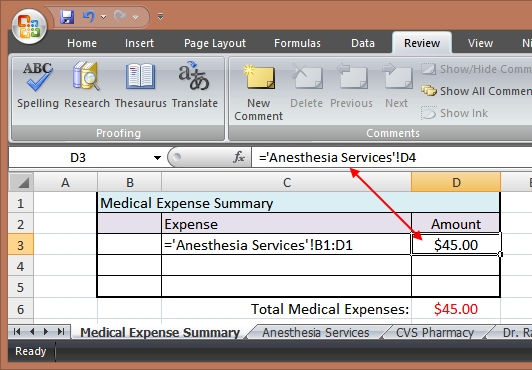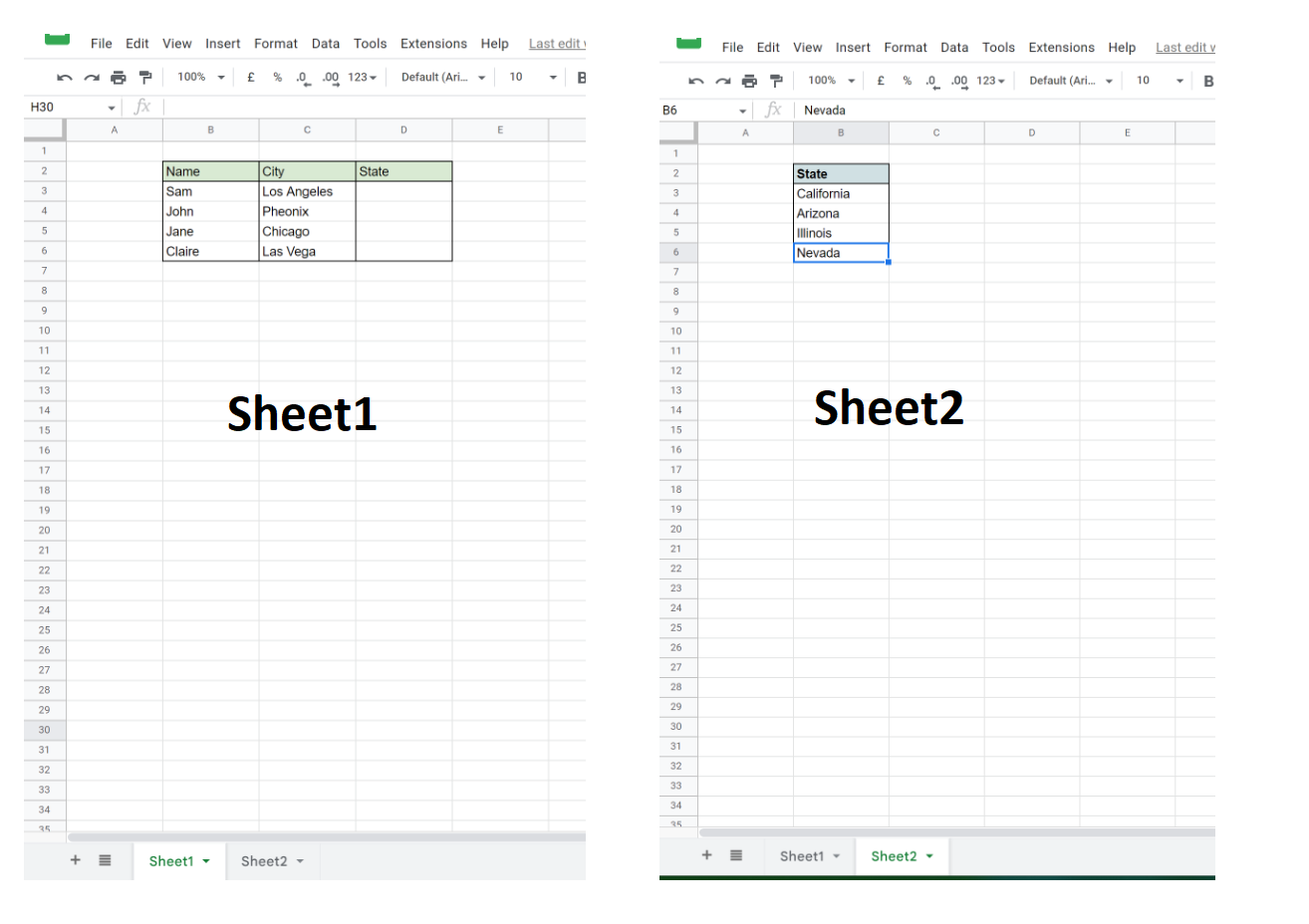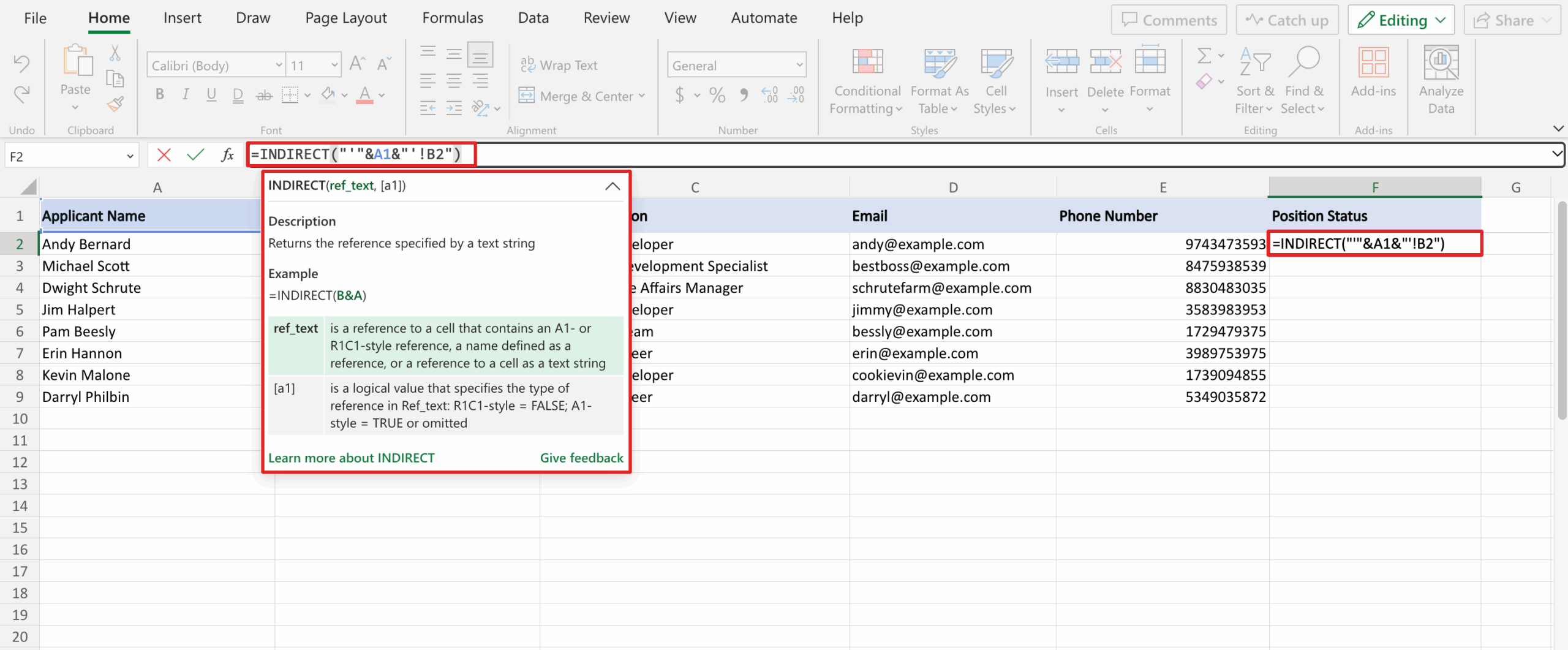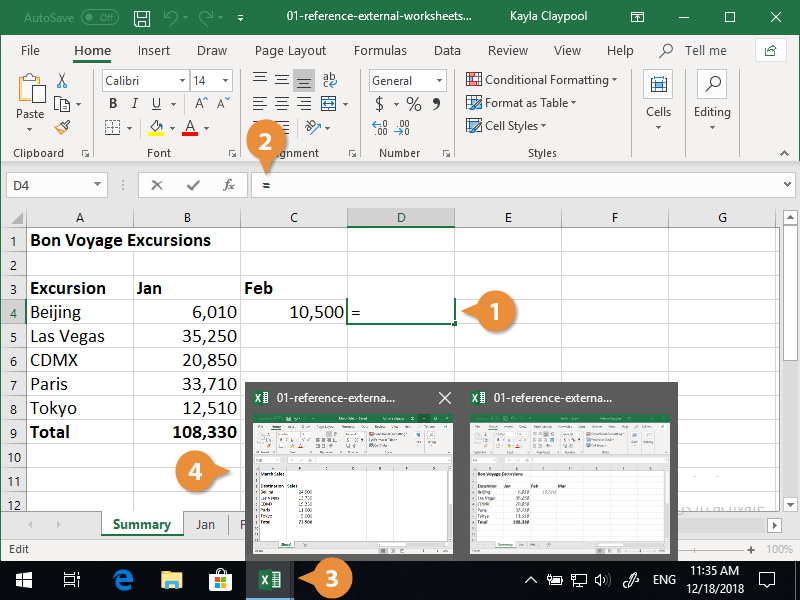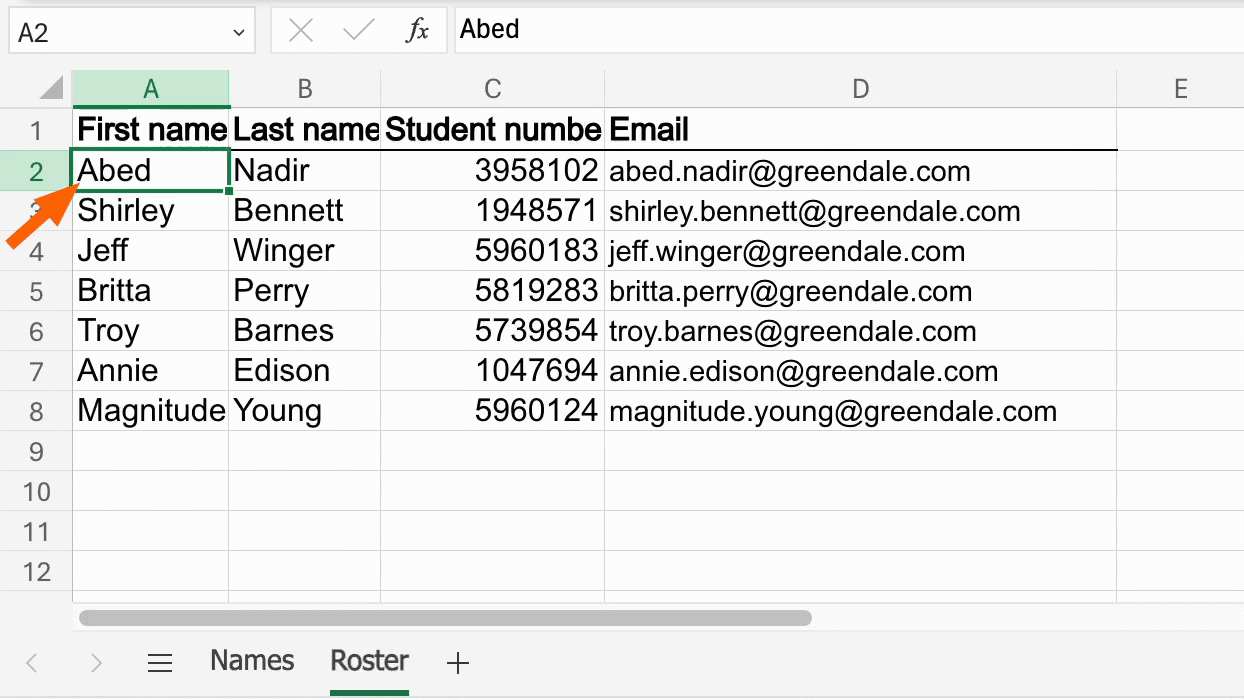Excel is a powerful tool that allows users to organize and analyze data in various ways. One useful feature in Excel is the ability to link to another worksheet within the same workbook. This can be particularly helpful when you want to reference data from one sheet to another without having to copy and paste the information manually.
Linking to another worksheet in Excel is a simple process that can save you time and effort. By creating links between sheets, you can easily navigate between different sections of your workbook and ensure that your data is always up to date.
How to Link to Another Worksheet in Excel
To link to another worksheet in Excel, simply select the cell where you want to create the link and then type “=” followed by the name of the worksheet, an exclamation mark, and the cell reference you want to link to. For example, if you want to link to cell A1 in a worksheet named “Sheet2”, you would type “=Sheet2!A1” in the cell.
You can also use the mouse to create a link to another worksheet. Simply select the cell where you want to create the link, then click on the “Insert” tab in the toolbar and select “Hyperlink”. In the dialog box that appears, select “Place in This Document” and choose the worksheet and cell reference you want to link to.
Once you have created a link to another worksheet, you can easily navigate between the sheets by clicking on the link. This can be particularly useful when working with large datasets or complex formulas that span multiple worksheets.
In conclusion, linking to another worksheet in Excel is a handy feature that can help you streamline your workflow and improve the organization of your data. By creating links between sheets, you can easily reference information from one sheet to another and ensure that your data is always accurate and up to date.