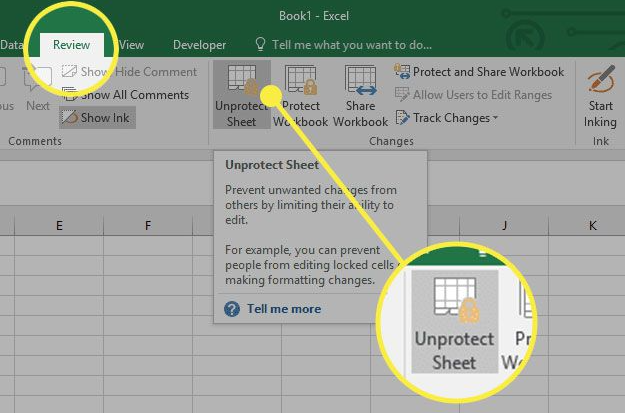Protecting a worksheet in Excel can be a useful feature to prevent accidental changes or modifications. However, there may come a time when you need to make edits to a protected worksheet. In such cases, you will need to unprotect the worksheet to make the necessary changes. Here’s how you can easily unprotect a worksheet in Excel.
To unprotect a worksheet in Excel, you first need to open the protected worksheet. Once the worksheet is open, go to the “Review” tab on the Excel ribbon. Here, you will find an option called “Unprotect Sheet.” Click on this option, and you will be prompted to enter the password that was used to protect the worksheet. Once you enter the correct password, the worksheet will be unprotected, and you can now make changes to it.
If you do not remember the password that was used to protect the worksheet, you may still be able to unprotect it. There are various online tools and software available that can help you recover or remove the password from a protected worksheet. However, it is important to use these tools with caution, as some of them may not be reliable or safe to use.
Another way to unprotect a worksheet in Excel is to use VBA (Visual Basic for Applications) code. You can create a simple macro that will unprotect the worksheet for you. To do this, press “Alt + F11” to open the VBA editor, then insert a new module and paste the following code:
Sub UnprotectSheet()
ActiveSheet.Unprotect Password:="YourPasswordHere"
End Sub
Replace “YourPasswordHere” with the actual password that was used to protect the worksheet. Run the macro, and the worksheet will be unprotected.
It is important to note that unprotecting a worksheet will remove all restrictions and allow anyone to make changes to the worksheet. Therefore, it is recommended to re-protect the worksheet after making the necessary edits to maintain the security of your data.
By following these simple steps, you can easily unprotect a worksheet in Excel and make the necessary changes to your data. Remember to always use caution when using online tools or VBA code to unprotect a worksheet, and ensure that your data remains secure at all times.