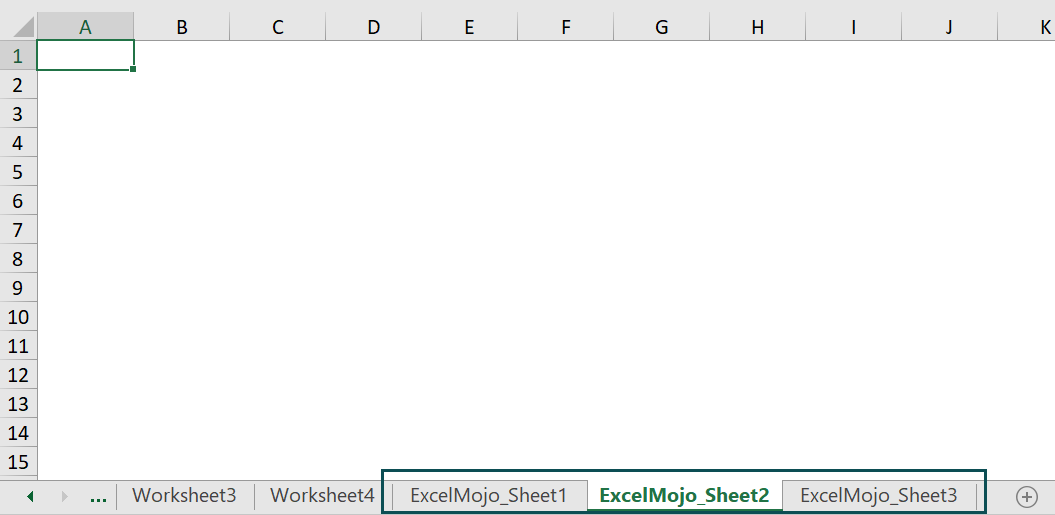Excel is a powerful tool for organizing and analyzing data, but sometimes worksheets can get hidden accidentally. If you find yourself in this situation, don’t worry – it’s easy to unhide a worksheet with just a few simple steps.
Whether you’re working on a personal budget or a complex financial report, being able to quickly unhide a hidden worksheet can save you time and frustration. Follow these steps to easily unhide your worksheet in Excel.
Step 1: Click on the “View” Tab
Start by clicking on the “View” tab at the top of the Excel window. This will bring up a menu of options related to how your worksheets are displayed.
Step 2: Locate the “Unhide” Option
Within the “View” tab, look for the “Window” group. Here, you will see an option labeled “Unhide.” Click on this option to reveal a list of all the hidden worksheets in your Excel file.
Step 3: Select the Worksheet to Unhide
From the list of hidden worksheets, select the one you want to unhide by clicking on it. Once selected, click “OK” to unhide the worksheet and make it visible again.
Step 4: Verify the Worksheet is Unhidden
After clicking “OK,” you should see the previously hidden worksheet appear in your Excel file. You can now access and edit the worksheet as needed.
Step 5: Save Your Changes
Don’t forget to save your changes after unhiding the worksheet. This will ensure that your work is preserved and easily accessible in the future.
By following these simple steps, you can unhide a worksheet in Excel and continue working on your data with ease. Remember to always check the “View” tab if you ever need to unhide a hidden worksheet in Excel.