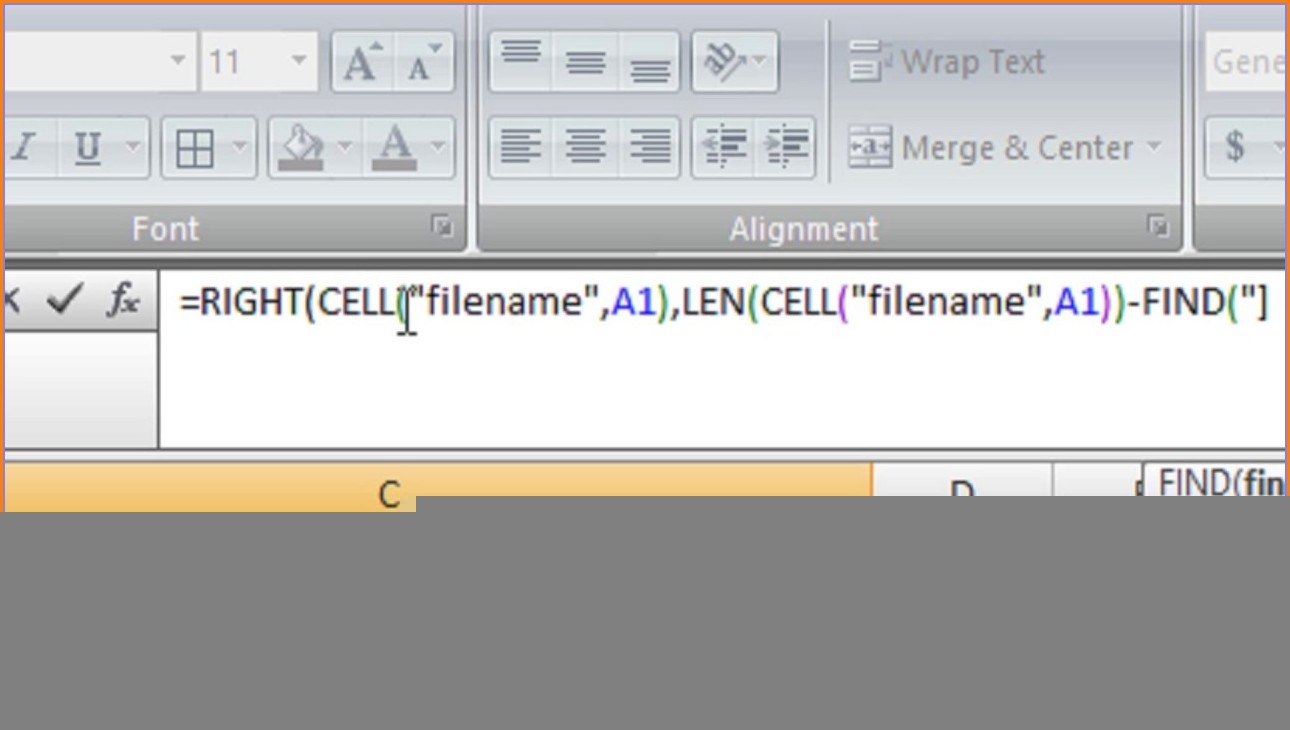Printing an Excel worksheet can be a simple task with the right steps. Whether you need to print a single sheet or multiple sheets, Excel provides options to customize your print settings to meet your needs. Follow these steps to ensure your Excel worksheet prints correctly and efficiently.
Before you print your Excel worksheet, it’s important to review the content and formatting to ensure it will appear correctly on paper. Make any necessary adjustments to cell sizes, font styles, and margins before proceeding with the printing process. This will help prevent any unexpected formatting issues when you print your worksheet.
How to Print an Excel Worksheet
1. Select the worksheet or worksheets you want to print by clicking on the tabs at the bottom of the Excel window. You can select multiple sheets by holding down the Ctrl key while clicking on each tab.
2. Go to the “File” menu at the top of the Excel window and select “Print.” This will open the print preview window where you can see how your worksheet will appear on paper.
3. In the print preview window, you can adjust the print settings such as the number of copies, page orientation, and paper size. You can also choose to print the entire worksheet, a specific range of cells, or selected sheets.
4. Once you have selected your print settings, click on the “Print” button to send your worksheet to the printer. Make sure your printer is connected and turned on before proceeding with the printing process.
5. After printing your Excel worksheet, review the hard copy to ensure it matches your expectations. If there are any issues with the print quality or formatting, you can make adjustments to your print settings and try printing again.
Printing an Excel worksheet may seem like a simple task, but it’s important to pay attention to the details to ensure a successful printout. By following these steps and taking the time to review your print settings, you can produce professional-looking printouts of your Excel worksheets with ease.
In conclusion, printing an Excel worksheet is a straightforward process that can be customized to meet your specific needs. By following the steps outlined above and paying attention to the details, you can ensure that your Excel worksheet prints correctly and efficiently every time.