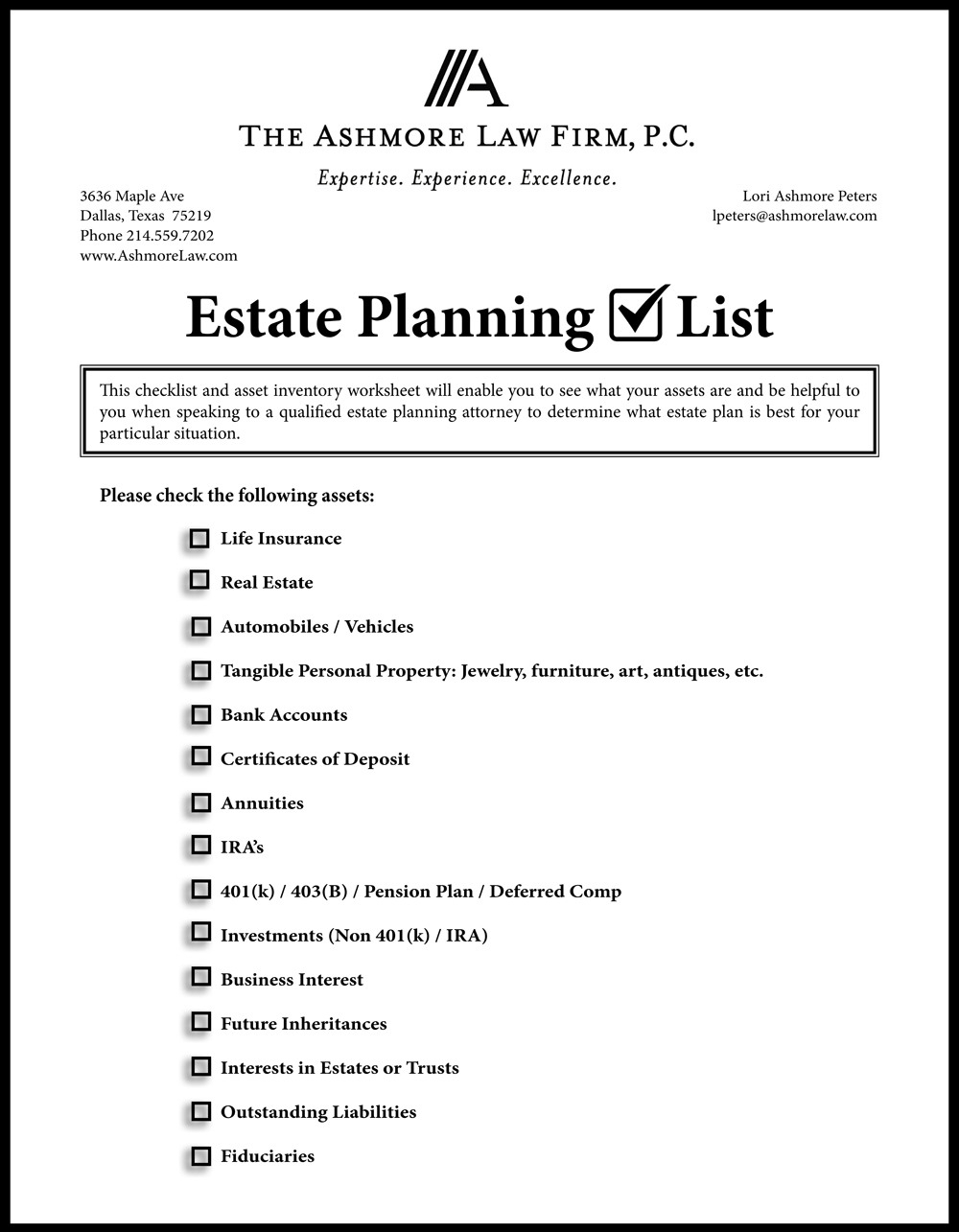Excel worksheets can contain important data that you want to protect from being accidentally modified or deleted. Making a worksheet read-only can help prevent unauthorized changes to the data. Here’s how you can make an Excel worksheet read-only.
1. Open the Excel workbook that contains the worksheet you want to make read-only.
2. Click on the ‘Review’ tab in the Excel ribbon at the top of the window.
3. In the ‘Changes’ group, click on ‘Protect Sheet’.
4. A ‘Protect Sheet’ dialog box will appear. Here you can enter a password if you want to prevent others from turning off the read-only status. You can also specify which elements of the worksheet users can still modify, such as cell formatting or inserting/deleting rows.
5. Check the box next to ‘Protect worksheet and contents of locked cells’ and then click ‘OK’.
6. You will be prompted to enter a password if you chose to set one. After entering the password (or leaving it blank if you don’t want to set one), the worksheet will be protected and set as read-only.
7. To test if the worksheet is read-only, try to make changes to it. You should receive a message stating that the worksheet is protected and cannot be modified.
By following these steps, you can easily make an Excel worksheet read-only to protect your data from unwanted changes. Remember to save your changes after protecting the worksheet to ensure that the read-only status is applied the next time you open the workbook.
Protecting your Excel worksheets can help ensure the integrity of your data and prevent accidental changes. By making your worksheets read-only, you can have peace of mind knowing that your important information is safe and secure.