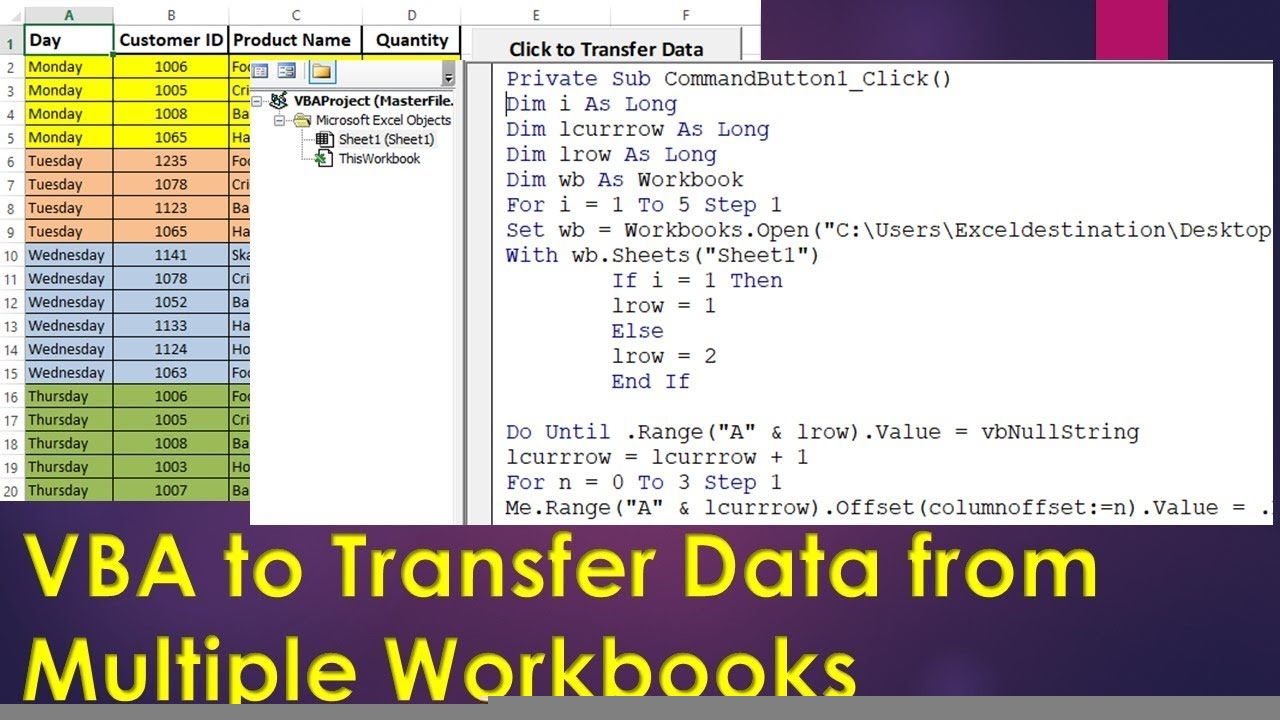Excel is a powerful tool for managing and analyzing data, but sometimes you may find yourself needing to combine multiple worksheets into one. This can be a time-consuming task if done manually, but there are ways to streamline the process and save yourself time and effort. By following a few simple steps, you can easily merge multiple worksheets into a single, cohesive document.
Whether you are working on a complex data analysis project or simply organizing information for a report, combining multiple Excel worksheets can help you consolidate your data and make it easier to work with. This can be especially useful when you have data spread across multiple sheets that you need to analyze or present together.
One way to combine multiple Excel worksheets into one is by using the “Consolidate” feature. This feature allows you to merge data from different sheets into a single sheet, either by summing up the values or by copying them directly. To use this feature, select the cell where you want the consolidated data to appear, then go to the “Data” tab and click on “Consolidate.” From there, you can choose the sheets and ranges you want to consolidate, as well as the function you want to apply to the data.
Another method for combining multiple Excel worksheets is by using the “Copy and Paste” feature. This method is simpler and more straightforward, but may require more manual effort. To use this method, simply open the worksheet you want to copy data from, select the range of cells you want to copy, and then paste them into the desired location in the worksheet where you want to combine the data. Repeat this process for each worksheet you want to merge, ensuring that the data is pasted in the correct location.
Alternatively, you can use the “Move or Copy Sheet” feature to combine multiple Excel worksheets into one. This feature allows you to move or copy entire sheets from one workbook to another, making it easy to consolidate data from multiple sources. To use this feature, right-click on the sheet tab you want to move or copy, select “Move or Copy,” choose the destination workbook and location, and then click “OK.” Repeat this process for each worksheet you want to combine into a single document.
By utilizing these methods, you can efficiently combine multiple Excel worksheets into one, saving time and effort in the process. Whether you choose to use the “Consolidate” feature, “Copy and Paste” method, or “Move or Copy Sheet” feature, you can easily merge data from different sources and create a cohesive document for your data analysis or reporting needs.
In conclusion, combining multiple Excel worksheets into one can help you streamline your data management and analysis processes. By following the steps outlined above, you can easily merge data from different sheets and create a single, comprehensive document for your projects. Whether you are a beginner or an experienced Excel user, these methods can help you save time and effort when working with multiple worksheets.