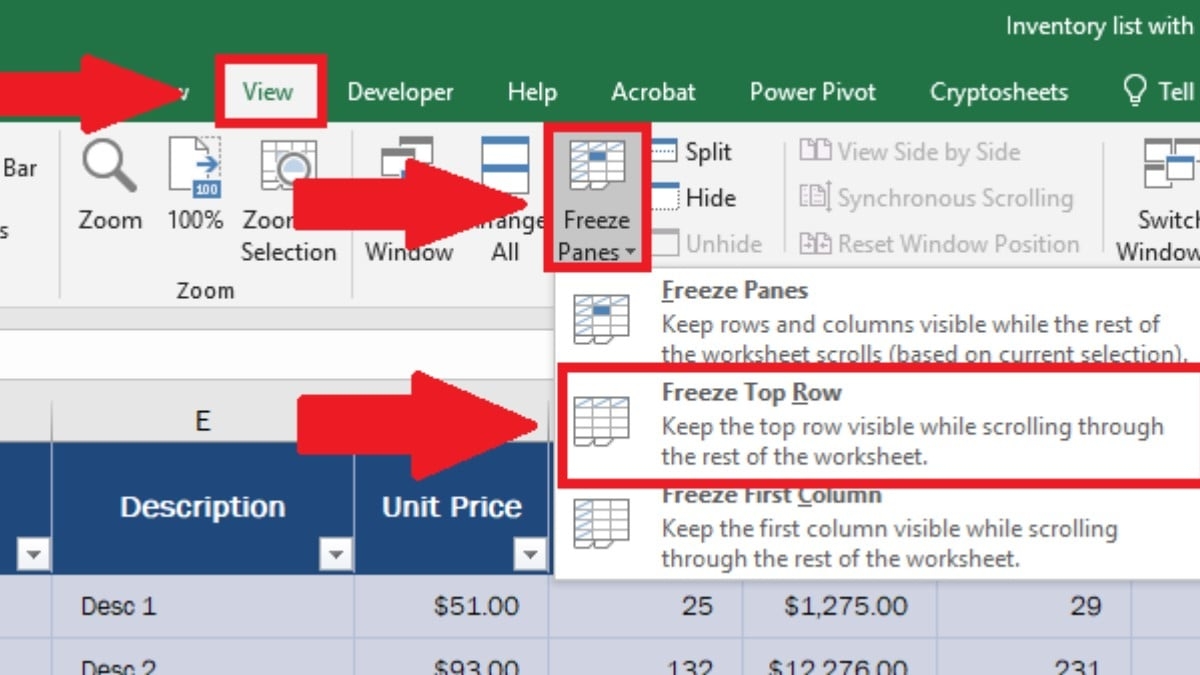Freezing the top row of a worksheet can be a useful tool when working with large amounts of data in Excel. By freezing the top row, you can keep important information visible as you scroll through the rest of the worksheet. This can help you stay organized and make it easier to reference key data points.
Fortunately, freezing the top row in Excel is a simple process that can be done in just a few clicks. This feature is available in both Excel for Windows and Excel for Mac, making it accessible to a wide range of users. Whether you are a beginner or an experienced Excel user, freezing the top row can help improve your efficiency and productivity.
Freeze the Top Row of the Worksheet
To freeze the top row of a worksheet in Excel, first select the row below the one you want to freeze. Then, go to the “View” tab on the Excel ribbon and click on “Freeze Panes.” From the drop-down menu, select “Freeze Top Row.” You will see a thin line appear below the frozen row, indicating that it has been successfully frozen.
Once the top row is frozen, you can scroll through the rest of the worksheet while keeping the top row in place. This can be especially helpful when working with large datasets where the column headers or other important information is located in the top row. By freezing the top row, you can easily reference this information as you navigate the rest of the worksheet.
It’s worth noting that you can also freeze multiple rows or columns in Excel by selecting the row or column below or to the right of the ones you want to freeze. This can be useful when working with complex datasets that require more than just the top row to be frozen. Experiment with different freezing options to find the setup that works best for your specific needs.
In conclusion, freezing the top row of a worksheet in Excel is a simple yet powerful feature that can help you stay organized and efficient when working with large amounts of data. By following a few easy steps, you can freeze the top row and keep important information visible as you navigate through the rest of the worksheet. Give it a try in your next Excel project and see how it can improve your workflow!