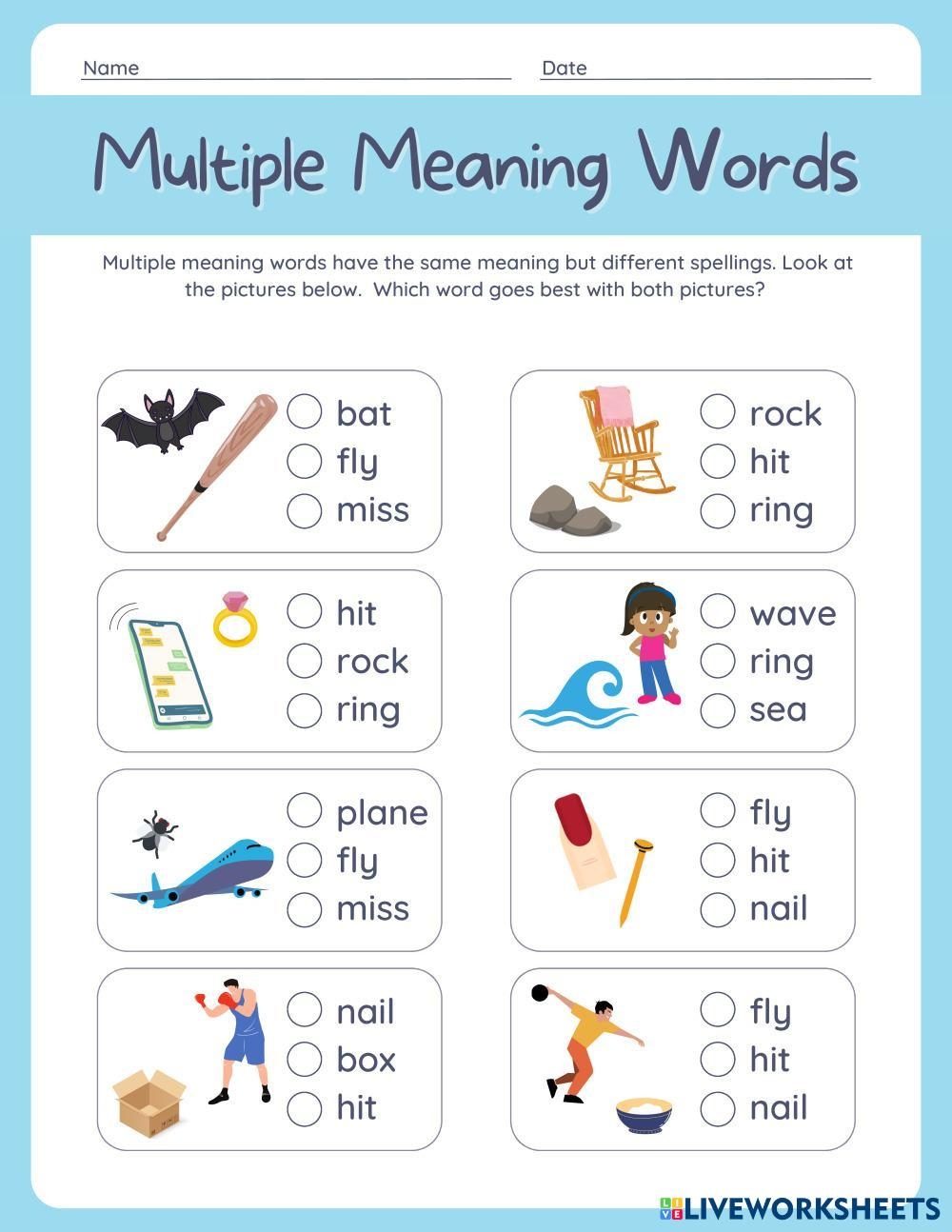Excel worksheets often contain sensitive or confidential information that should be protected from unauthorized access. One way to secure your data is by password protecting your Excel worksheet. By setting a password, you can ensure that only those with the correct credentials can view or edit the content.
Adding a password to your Excel worksheet is a simple yet effective way to enhance the security of your data. It provides an additional layer of protection against unauthorized access, giving you peace of mind knowing that your information is safe.
Password Protect Excel Worksheet
To password protect an Excel worksheet, follow these steps:
1. Open your Excel spreadsheet and navigate to the worksheet you want to protect.
2. Click on the ‘Review’ tab in the Excel toolbar and select ‘Protect Sheet’ from the dropdown menu.
3. In the ‘Protect Sheet’ dialog box, enter a password of your choice. Make sure to choose a strong password that is difficult to guess.
4. You can also specify which actions users are allowed to perform on the protected sheet, such as selecting cells, formatting cells, or inserting rows and columns.
5. Once you have set the password and selected the desired options, click ‘OK’ to apply the protection to the worksheet.
With these simple steps, you can password protect your Excel worksheet and safeguard your data from unauthorized access. Remember to keep your password secure and avoid sharing it with others to maintain the confidentiality of your information.
In conclusion, password protecting your Excel worksheet is a quick and easy way to enhance the security of your data. By following the steps outlined above, you can ensure that only authorized users have access to your sensitive information. Take the necessary precautions to protect your data and prevent unauthorized access to your Excel worksheets.