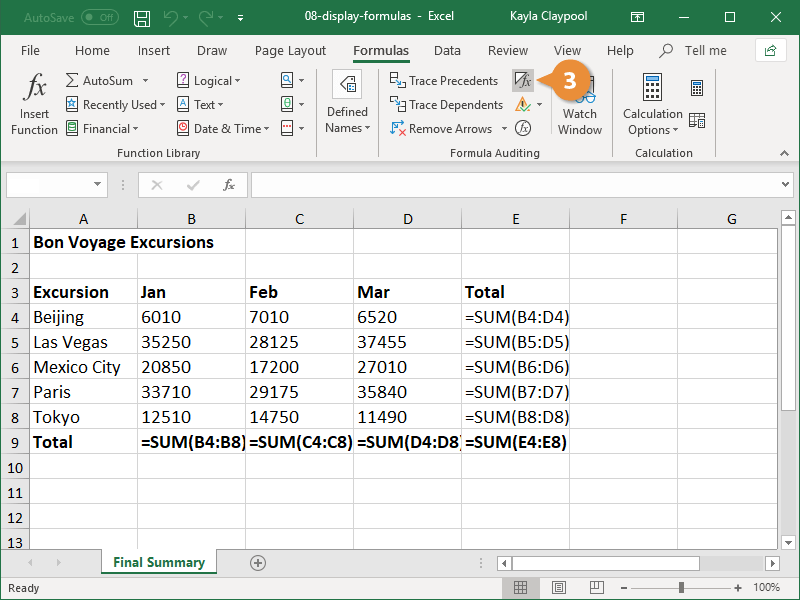When working with spreadsheets, formulas are essential for performing calculations and manipulating data. Excel, Google Sheets, and other spreadsheet programs provide users with a wide range of functions and operators to create complex formulas. However, it is important to be able to easily view and understand these formulas in order to troubleshoot errors and make necessary adjustments. In this article, we will explore how to display the formulas in a worksheet to help users better understand and work with their data.
Formulas in a worksheet are typically hidden by default, with only the results of the calculations being displayed. This can make it difficult to track changes and understand the logic behind the calculations. By displaying the formulas, users can easily see how the data is being manipulated and make any necessary corrections. This feature is especially useful when working with complex formulas or when collaborating with others on a spreadsheet.
Displaying the Formulas in this Worksheet
To display the formulas in a worksheet, users can simply toggle a setting in their spreadsheet program. In Excel, for example, users can press Ctrl + ` (the grave accent key) to switch between displaying the formulas and the results. Similarly, in Google Sheets, users can go to View > Show formulas to display all formulas in the worksheet. This simple step can make a big difference in how users interact with their data.
Another way to display formulas in a worksheet is to use the Formula Auditing tools available in most spreadsheet programs. These tools allow users to trace precedents and dependents, evaluate formulas, and highlight errors. By utilizing these features, users can gain a better understanding of how the data is connected and identify any potential issues that may arise.
In addition to displaying formulas in a worksheet, users can also print or export the formulas for documentation purposes. This can be useful for sharing the logic behind the calculations with others or for keeping a record of the formulas used in a particular analysis. By having easy access to the formulas, users can ensure transparency and accuracy in their data analysis.
In conclusion, displaying the formulas in a worksheet is an essential step in working with spreadsheets. By making the formulas visible, users can better understand the logic behind the calculations, troubleshoot errors, and collaborate effectively with others. Whether through simple toggling or using advanced formula auditing tools, displaying formulas can greatly enhance the user experience and improve the quality of data analysis.